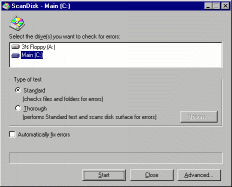Friday, February 05, 2010
Website Optimization Needs
Tuesday, February 02, 2010
A Fast Easy Way of Printing a Document
My To Do List Today!
Tuesday, January 19, 2010
Disabling Startup Programs in Windows
You can access MSCONFIG by going to “Start”, type the word msconfig and wait for a second for the Windows to search for the utility and then click on the MSCONFIG shown at the top of the menu. (Another easy way of once you have typed msconfig, just hit ENTER, this always works for me!)
Access the MSCONFIG utility by going to "Start" then to "Run", then type the word msconfig and hit ENTER.
Tuesday, January 05, 2010
What You Need To Know About Scandisk and Defrag
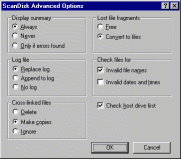 The left image shows the dialogue box presented after clicking the Advanced button. The default settings are shown here, and there is little reason to change them.
The left image shows the dialogue box presented after clicking the Advanced button. The default settings are shown here, and there is little reason to change them.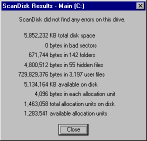 To the right shows the Scandisk results window. "KB total disk space" is the usable size of your disk, left over after the FAT filesystem overhead. "KB available on disk" is the total free space left. "Bytes in each allocation unit" is the cluster size of this filesystem. "Allocation units on disk" and "available allocation units" are the same as "KB total disk space" and "KB available on disk", respectively, except expressed in units of clusters instead of kilobytes. To convert from clusters to kilobytes, you can multiply by the "bytes in each allocation unit" field, then divide by 1024.
To the right shows the Scandisk results window. "KB total disk space" is the usable size of your disk, left over after the FAT filesystem overhead. "KB available on disk" is the total free space left. "Bytes in each allocation unit" is the cluster size of this filesystem. "Allocation units on disk" and "available allocation units" are the same as "KB total disk space" and "KB available on disk", respectively, except expressed in units of clusters instead of kilobytes. To convert from clusters to kilobytes, you can multiply by the "bytes in each allocation unit" field, then divide by 1024.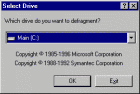 After starting Defrag, you will see a window similar to the left, asking which drive you would like to defragment. Unlike Scandisk, there is no way to select multiple drives simultaneously. In Windows 98, the defragmentation process will start as soon as you hit the `OK' button, so the `Settings' button is also on this window.
After starting Defrag, you will see a window similar to the left, asking which drive you would like to defragment. Unlike Scandisk, there is no way to select multiple drives simultaneously. In Windows 98, the defragmentation process will start as soon as you hit the `OK' button, so the `Settings' button is also on this window.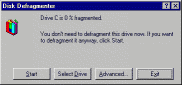 To the right is the main Defrag window. Under Windows 95, you will usually just click the `Start' button. Under Windows 98, Defrag will automatically start working, so there is no need. The `Advanced' button here takes you to Defrag's settings.
To the right is the main Defrag window. Under Windows 95, you will usually just click the `Start' button. Under Windows 98, Defrag will automatically start working, so there is no need. The `Advanced' button here takes you to Defrag's settings.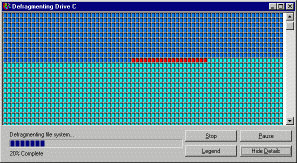 On the left you can see a screenshot of Defrag in action, when Show Details mode is on. Hitting the Legend button will show a chart detailing what the different coloured blocks mean. The Pause button will halt Defrag temporarily, and Stop will cancel your defragmentation.
On the left you can see a screenshot of Defrag in action, when Show Details mode is on. Hitting the Legend button will show a chart detailing what the different coloured blocks mean. The Pause button will halt Defrag temporarily, and Stop will cancel your defragmentation. 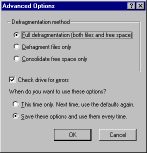 Here is a screenshot of the Defrag settings under Windows 95. The default options are shown here. There are 3 choices for the Defragmentation Method. The first is `Full', which is the best choice. It moves files so that they occupy continuous ranges of clusters, and Windows can read them faster. It also tries to make the space not used up by files into one large block. The second choice is `Files only'. With this option you will get the benefits of defragmenting the filesystem, but since the free space may still be scattered around the disk, new information written to the disk will more easily become fragmented again. The third option, `Free space only', doesn't optimise any of your current files, but will help make sure new ones do not fragment.
Here is a screenshot of the Defrag settings under Windows 95. The default options are shown here. There are 3 choices for the Defragmentation Method. The first is `Full', which is the best choice. It moves files so that they occupy continuous ranges of clusters, and Windows can read them faster. It also tries to make the space not used up by files into one large block. The second choice is `Files only'. With this option you will get the benefits of defragmenting the filesystem, but since the free space may still be scattered around the disk, new information written to the disk will more easily become fragmented again. The third option, `Free space only', doesn't optimise any of your current files, but will help make sure new ones do not fragment.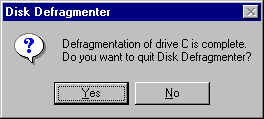 When Defrag is done, it will present you with this window. Just hit `Yes' unless you want to defragment another drive.
When Defrag is done, it will present you with this window. Just hit `Yes' unless you want to defragment another drive.
The newer version of the disk defragment tool is even much better and easier to operate. Here is how the Windows XP version looks. With fewer buttons and a visual view of you file block you can already determine how fragment the file block are. This one needs a defragmenting for sure. :-) By simply clicking on the defragment button, the system will run the tool and your system will be optimized.
Tuesday, December 29, 2009
What To Do When Computer Boots Up Slow
Wednesday, November 18, 2009
Easy Photo Scanning
Friday, October 30, 2009
AutoLog-off Idle Computer
Thursday, October 29, 2009
Search Aid
Tuesday, October 27, 2009
I Found A File Manager
Sunday, October 25, 2009
Pending Items
One of my pending items with the IT Guy is to check all "virtual stuff" I currently have. Virtual stuff ha?! Well...he's been bugging me to make an inventory with all current domains I have and what I plan to do with most of them.
Let me give you a background...my being a shopaholic gets to extend from Amazon...to eBay to GoDaddy and JungleWebs! Yes, I shop domains...anything I get to think of and if they're available, I get them....a sweet $10 annual more or less. I don't mind because most of them really have value to me...meaning I can do something with them.
Just that, lately I've been swamped. So my open items with the IT Guy has been long overdue. So today...I'm up so early...like 3AM and I don't feel like jogging at all which gives me time to go back and review my web hosting options. Once again I went through the same feelings...that old awe feeling as that site offers a good list of options with corresponding reviews. It makes us easier to choose depending on our needs. You may want to visit it.
So I now have my action plan and I'm going to present it to the IT Guy later. I came up with a decision of getting several hosts depending on what I intend to do with specific sites. I'm prioritizing websites for my little business...I have been so neglecting them for the past years!
Saturday, August 29, 2009
Anyone Looking for Windows Drivers?
Let's rejoice!
I found a site which offers official windows drivers. If there is one thing I learned the hard way it's the pain of going through recent driver updates. Add to that the challenge of finding the right patch for you. I am so glad to stumble upon this site. Now I don't have to worry about any computer drivers update anymore.
One effective ways of solving updates issue and to make sure you get the right patch at the right time is to make sure you are always updated. BUT then not all of us go through the hassle of looking for updates everyday right?
Guess what, this site offers Driver Detective which automatically scans the computer and looked for any outdated drivers, once the scan is complete it downloads the latest official drivers from its database and allows you to install these new drivers. All for just about 5 sweet minutes! Ha!
It works for me...and I'm sure it will work for you. You may visit the site if you wish to know more about Driver Detective, how to install it and make all your windows drivers up to date!
Saturday, August 22, 2009
An Ongoing Side Project
IT Guy and I had breakfast at the airport with our friend this morning. He's going back to Manila and well I'm missing him already...he has been a good friend of mine and he is also into IT.
While he's here we've been looking into maintaining several websites (personal and client-based). For the past weeks I've also purchased several domains for my other small business. None of these domains are up yet. We still have not decided which hosting company to get.
Since he is into IT I could have let him decide on it...but well he said he'd rather read several reviews on hosting sites.
So he did find an interesting site offering reviews on web hosting ratings which helps us see which is the best website hosting company according to ratings. There you can find different web hosts, their prices and the different services they offer and more importantly reviews. These reviews were quite good to a point that it covers almost all features in a plan that users usually asked and need to know.
Though 'til now we have not decided yet what to get, at least I'm happy with the thought that we have several options and we just have the information we want to know before we could decide. And while choosing for a company to host should not be rushed, I'm sure by now already that we will get our host from their top recommendations.
So anyone of you shopping for a web host, you may want to visit this site and check their reviews. They also offer some valuable information such as ideas on multiple domain hosting which is what we are looking at right now.
So enough of my ongoing projects...wish you all a great weekend!
I Was A Tech Support
I've been missing sleep the past days...was having such a good time! ;)
I'd like to thank everyone for all the well wishes you...you made my birthday so memorable and fun.
I was up early today...so early because my friend from the other side of the world called me up. Her computer is messed up and I have to fix it. Thanks for technology, I am now able to remotely access her computer from my home.
So there I was half awake half asleep checking on her computer. And guess what's the problem...VIRUS!
So I searched online for anti virus and anti spyware software. I found a site which offers several applications for internet security. I downloaded an anti virus and anti spyware, run a scan, and her computer was clean and working again! Cool...
Anyway...I'm happy to note that now it is as easy as a click of a mouse to get softwares like these. Not so long ago, it used to be quite expensive and I have to go through several sellers to get it. Now not only I'm able to download it so easily at a way cheaper price...technology also allows me to install it to any computer from home. I became a tech support so early today...ha!
I love technology!
Friday, July 31, 2009
MS Word 2007 Workarounds
How many of you have shifted to MS Word 2007? Well I did...or IT Guy did for me...months ago, without even informing me!
Can you imagine the hills and mountains I climbed when I was using it the first time?! And rest assured when I open MS Office at home it is because I am rushing some stuff at work. So there I was finishing some important papers in an unfamiliar WORD. LOL
Anyway...2007 offers some better features, just that getting familiar with its tools and the fact that it shifted to ribbons instead of the classical tools is kind of hard for people like me to adjust.
So...while familiarizing myself with it...I complain to IT Guy...every time I use MS Word at home. (At work I have the option which one to use!)
Today...I woke up and saw IT Guy using my laptop grinning. (He can barge in to my home office anytime you know.) I was like...and what's that look about? And he said...come here! I got you something and you will love it.
He got me Ribbon of Microsoft Word 2007 to Old Classic Menu and Toolbar of 2003. Yes it's a software that makes my life easy! I love it.
The software brings back the classic menus and toolbars of Word 2003 to ribbon of Microsoft Word 2007 letting you work with Word 2007 as if it were Word 2003. How cool is that? Add to that the fact that all new features of Microsoft Word 2007 have been added into the classic menus and toolbars of 2003. So while you are looking at that old familiar classi menus, rest assured 2007 icon ribbons will still be available at all times.
You may want to know more about the software and see if it works for you as it did perfectly for me!
Tuesday, July 28, 2009
Remote Access To Computers

This week I'm going to share with you information about remote access. Remote access can have several meanings...it can range from simple remote desktop, remote terminal or any type of remote application including but not limited to remote browser.
In its simplest form it's allowing you to access your computer from another location. Or allowing somebody else from another location to access your computer.
I find this technology really amazing and more than the fact that it let me work and get connected to my computer from home and vice versa (or just anywhere where I have computer and Internet access), what I really appreciate about this is that it let me help friends with their computer issues even when I'm miles away from them. When a step by step instruction is just too much and I feel the need to click it for them! LOL
I have a friend (a very good friend of mine!) from LA and once in a while I remotely access his computer to install applications, download music...etc. What made our lives easy is LogMeIn. This site offers both premium and free account. Just create an account and do the necessary installation and you're all set. You just need your computer name to login. Now if you opt for a free account which I do you may not enjoy all the features such as the capability to transfer files. Well I have solved that problem already as I have discovered DropBox. This site lets you sync and backup your files online for free! So I can upload my files there and then from there download it to my pc (or any computer I'm remotely accessing). Wonderful!
I have only used personally those two and so far they all work fine with me. But then another friend of mine this morning told me that Ultra VNC is also another option for one to remotely access his/her computer. This is another remote control software for free and you may also want to try it yourself and compare which one works best for you!
I'm trying to make this post very short and as easy to understand as I could...and well if I failed, please don't hesitate to drop your queries in the comment box. I'm just too sleepy to think of a creative way to present this to you...
So no more phone calls asking a house member to open your computer for them to send you that important file. Your computer is just a click away!
Tuesday, July 21, 2009
Cellphones As Bar Code Scanner

Yes...you read it right! Cellphones can be used as bar scanners. Though this is nothing new to the industry and that we may all know that a cell phone can read a bar code label, what is fascinating is what that bar code label can do. Anyone can place a bar code in any media allowing customer access to any information related to it just by scanning it.
How does this work?
Well, this new innovation is currently available for Smartphones, or Mobile PC phones that run software and in order to read these bar codes they must have a camera attached to scan the bar code.
In Japan for instance, phone companies have started loading code readers on new phones allowing users to scan bar codes and get product information such nutritional information about what they are having at let us say McDonald's!
This morning IT Guy was so enthusiastic about this recent innovation and well his creativity stretch the line further as he plan to take advantage of this concept. His thinking is that he can use any cameras (web cams for that matter!) to scan bar codes and he will run a test on how reliable and stable it can be by implementing it in their Warehouse System. IT Guy heads the IT Department of the City and I'm sure if this works this will give the City an enormous savings and will hasten computerization of most of their applications. He is very excited and so am I.
There are just endless possibilities offered by bar codes and with current advances in technology, I am positive that will see these bar code labels being used in our market in the months to come. I am sure this will open a new sector for advertising and will certainly create a new curve in information technology!
So that's it for Tech Tuesday...and I hope I have made you excited about this news!
Tuesday, July 14, 2009
SSL and Online Security

It's been quite awhile since I did a Tech Tuesday post so this week I am making sure I get something posted. ;)
I still owe some people on special character tips and I promise to make a quick post on them this week as well. For this week I'd love to talk about online security in the most plain and simple words.
As most of my friends know and also my readers here, I love online shopping. And why not...it is convenient and very easy to do...plus the fact that I get to have access to online sales. Yet I still have some friends who are a bit apprehensive in using there credit/ debit cards online. They are just too scared of fraud! Ha!
Guess what...I've been using my account details over the net for about 10 years now and I have not encountered fraud...not that I wish for it. LOL
So this week I will share with you some computer terms and it's definition...and as I mentioned above it has something to do with online security. The WORD we will get to know this week is--
The IT Guy for sure can give us a more passionate and intense discussion but well, since I am no expert as he is let me just share to you my understanding of the term and how it works and thus why I feel secure using my credit cards online.
SSL is what makes a site secure. And that is so because...
When you go to a site with a secure server it communicates with your browser (IE or FireFox) for a time, usually just for a few seconds. And while doing that, it sends your browser an encrypted information that only that server and your browser can read.
Once this encryption is set, it acts like the usual web page, except that all information coming or going is encrypted which makes it extremely difficult for any third party who would intercept the transaction to decipher it. (All this extra protection explains secure servers seem to run slower than other unsecured counterparts.)
However, secure connections only protect the information as its coming and going, not when it's just sitting on the server. Thus, the only risk we run into is the probability that somebody having access to information stored in the server will copy our credit information and use them over them. Yet with the onset of so many financial standards this risk has been well managed. One example is banks now usually give us a call every time we enter an online transaction especially if we have not made any transaction with that company yet.
You can tell a secure site by the first part of its web address. If it starts with https:// rather than http:// it's a secure site.
So anyone of you still apprehensive of doing an online transaction?! ;)
Friday, July 10, 2009
Satellite TV Options
Back to my hotel now...I decided to leave the center early as I really need to catch up with some things.
Anyway...since I missed Tech Tuesday let me just do a quick mention on the topic here. The IT guy has been wanting to get a satellite TV. Now I have no idea how these things work and what's the difference between a directtv and a dishnetwork so I asked the help of Mr. Google. Looks like I found a source discussing Directv vs. Dish.
So how does Satalite TV Systems work? For one they say it offers you greater programming choices than digital cable TV. Now if offers me a free system, including free professional installation then I am for it. Otherwise I still have to think about it and read more about it.
Can you imagine me being away from my place and getting a call so early in the morning from the IT Guy for questions like this? Well in fairness to him it's a follow-up call but still then...or maybe he just misses me and too stubborn to admit that he has to make this an excuse to make a call. Ha!
Thursday, June 25, 2009
Closing The Gap
I missed my Tech Tuesday this week and well it's not Tuesday but let me talk about information technology anyway...
One of the things that I really love about technology is the fact that it allows people from different place to be connected. It just made the world smaller that it already is! The digital world closes whatever gap that divided people geographically.
I'm not a computer geek or something and my skills are not as great as most people in IT (add to that the fact that the bf is an IT Guy!). Yet I'd also say, ahem, with modesty set aside that I know a computer and I can definitely make it work. What I mean by that is...among friends...my computer grade seems higher! LOL So I end up sometimes helping them with their computer issues. Even with friends from other countries!
How?!
Well we can either chat and I tell what to do...or I go remotely to their computers and fix the problem.
Whoever thought that it is possible for me to turn on a video and install a software on a computer in let us say LA while I am in Cebu? I love technology!
But the problem is when there is a physical set-up required? What if the person needs to set-up a network? Set-up his TV to interconnect with his computer? Sometimes manuals are just hard to understand you know...
Here what we normally do is just call a friend (thus IT Guy gets to be called for help a lot) and let the friend do the physical set-up. There are just not just companies that offer this service to residential...and the need in the residential sector is growing!
I have to mention this because of a conversation I had with a friend last night. She needed me to help with her computers and all and more! I just can't virtually pull her cables and reconnect it back you know! Then she told me she can call a Computer Repair company to do it for her. She just want to make sure she understands what need to be done and she wants me to check after how things are. I was like...that is great! (I don't have to stay online talking to her and helping her read the manual! LOL) She added that the technicians from there provide fast, affordable business computer service and technical computer help - offering same day, weekend and even evening appointments. Sweet!
I'm amaze with how business adopt to industry's needs. Right now...home office and online businesses are growing and I am really happy to know that the industry acknowledges this by offering services that would cater to these small players. It helps close the digital gap in my opinion. Gone are the days when only the rich and famous can afford technology at the privacy of their homes! I believe this also spells progress and democracy.